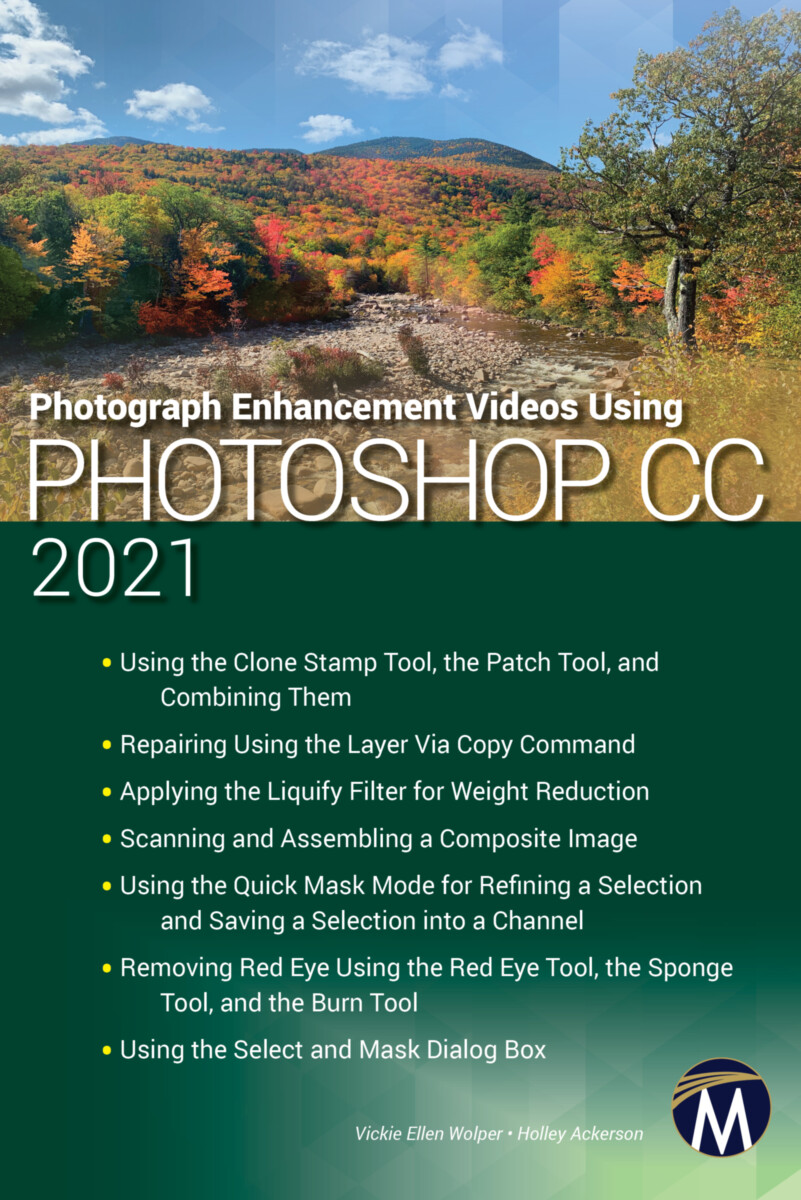Photograph Enhancement Videos Using Photoshop CC 2021
- Publisher
Mercury Learning and Information - Published
15th January 2021 - ISBN 9781683926788
- Language English
This video series provides comprehensive engaging training in a variety of Photoshop CC 2021 enhancement
techniques.
Using the Clone Stamp Tool, the Patch Tool, and Combining Them
Repairs or enhancements to a photograph in Photoshop, can be achieved using the Clone Stamp tool, or the Patch tool in its Normal or Content-Aware mode. This video demonstrates each of these options, as well as how they can provide additional
solutions when combined together. (7:26 minutes)
Repairing Using the Layer Via Copy Command
Sometimes the easiest and most effective way to enhance a photograph is to copy content from another area of the same photograph to cover the content you would like to change. Information covered in this video includes how to duplicate, feather, move, and transform content within an image, plus how to apply the Eraser tool to delete extra copied content. (7:00 minutes)
Applying the Liquify Filter for Weight Reduction
The Liquify filter can be a great way to
achieve weight reduction for people within your photographs. This video will
demonstrate effective settings and techniques applied in multiple scenarios
which easily and effectively achieve realistic and satisfying results. (4:14
minutes)
Scanning and Assembling a Composite Image
When an image requires scanning that is larger than your scanner’s bed, it must be
scanned in sections, and then assembled in Photoshop. This video demonstrates
both of these operations, with tips that will maximize your success and provide
professional results. (6:17 minutes)
Using the Quick Mask Mode for Refining a Selection and Saving a Selection into a Channel
Although Photoshop provides several ways to select content to enhance it, those
selections oftentimes need to be perfected to appear natural and realistic.
This video demonstrates how to refine selections for professional results by
applying the Quick Mask Mode. Content also includes how to save a selection
into a channel, then reactivate and further refine it after it has been saved.
(4:44 minutes)
Removing Red Eye Using the Red Eye Tool, the Sponge Tool, and the Burn Tool
When taken in low light, portraits oftentimes suffer from Red Eye. This video
demonstrates the application of Photoshop’s Red Eye tool to remove the
discoloration. However, sometimes even when the Red Eye tool settings are
customized, more natural results may be required. Also included in this video
is how to easily and many times more naturally remove red eye by applying the
Sponge tool, or the Sponge tool combined with the Burn tool. (3:01 minutes)
Using the Select and Mask Dialog Box
This dialog box contains two working modes for creating and refining selections. It covers both modes with tips on customizing settings when working in each mode. The Object Aware mode includes how to maximize the effectiveness when applying the Refine Edge Brush tool to create selections such as those of hair and fur which cannot be effectively selected using any other selection method. This video also guides you through its additional settings of: View Mode, Edge Detection, Global Refinements, Decontaminate Colors, and Output. (9:24 minutes)
To purchase, please email info@merclearning.com.
Using the Clone Stamp Tool, the Patch Tool, and Combining Them
Repairing Using the Layer Via Copy Command
Applying the Liquify Filter for Weight Reduction
Scanning and Assembling a Composite Image
Using the Quick Mask Mode for Refining a Selection and Saving a Selection into a Channel
Removing Red Eye Using the Red Eye Tool, the Sponge Tool, and the Burn Tool
Using the Select and Mask Dialog Box
Vickie Ellen Wolper
Vickie Ellen Wolper has been using Adobe Photoshop professionally since 1990, with her photograph restoration expertise featured in Yankee Magazine and on NH Chronicle. She is currently a higher education instructor specializing in Photoshop.
Holley Ackerson
Holley Ackerson is an accomplished marketing and design professional with over 25 years of multi-faceted expertise in creating compelling designs and dynamic presentations.